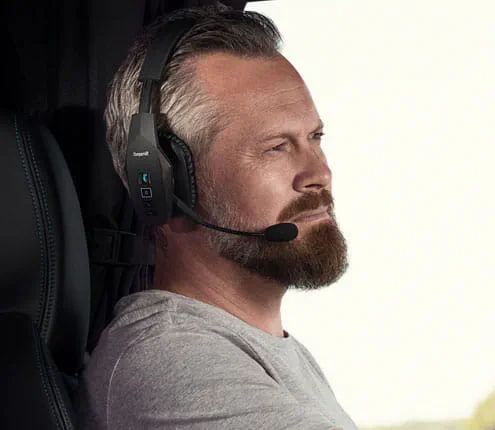Why you'll love




Product overview

Ultra-light design
Weighs just 0.7 oz /20 g, for all-day comfort

IP54-rated durability
Tough enough to withstand life on the road, with IP54-rated protection against dust & water

Wireless freedom with Bluetooth 5.1
Roam up to 300 ft / 100 m from paired Bluetooth devices

Customizable BlueParrott Button
Program the BlueParrott Button for instant access to your favorite function, such as mute, speed dial, or Push-to-Talk

Up to 14 hours talk time
with convenient USB-C charging

80% noise cancellation
2 noise cancelling microphones for crystal clear call performance

Technical specifications
-
Audio
-
Noise reduction on callsYes
-
Speaker size10.3mm | 0.41in
-
Speaker max input power5 mW
-
Speaker frequency range20Hz - 20kHz
-
Speaker impedance32 Ω
-
Audio codecs supportedSBC
-
Microphone type2 x MEMS
-
Microphone sensitivity-42±1dB(0dB=1V/Pa,at 1KHz)
-
Certifications and complianceFCC, ISED, CE, RoHS, REACH, Proposition 65
-
-
Fit & Comfort
-
Headset form factorBT Mono
-
EarGelsLarge, medium, small
-
-
Connectivity
-
ConnectivityBluetooth®
-
Bluetooth profilesA2DP v1.3, HFP v1.7, HSP v1.2
-
Bluetooth version5.1
-
Operating rangeUp to 100m | 300ft
-
Bluetooth pairing listUp to 8 devices
-
Simultaneous Bluetooth connections2
-
-
Battery
-
Talk timeUp to 14 hours
-
Corded charging (cable dependent)USB-C
-
Charging timeUp to 150 minutes
-
Standby timeUp to 420 hours
-
Battery typeRechargeable lithium ion battery
-
-
Software and Apps
-
Compatible software and appsBlueParrott App, BlueParrott Updater
-
-
General info
-
Box contentEarGels, headset, user documents, USB cable
-
Packaging dimensions (WxHxD)41.5mm x 175mm x 131mm | 1.63in x 6.89in x 5.16in
-
Main unit dimensions (WxHxD)110.7mm x 61mm x 25.4mm | 4.36in x 2.4in x 1in
-
Weight20g | 0.7oz
-
USB cable length1.2m | 3.9ft
-
IP ratingIP54
-
Warranty1 Year
-
-
Extended info
-
Operating temperature-10°C to 60°C | 14°F to 140°F
-
Storage temperature-10°C to 45°C | 14°F to 113°F
-

What's in the box?
 Headset
Headset
 Cable
Cable
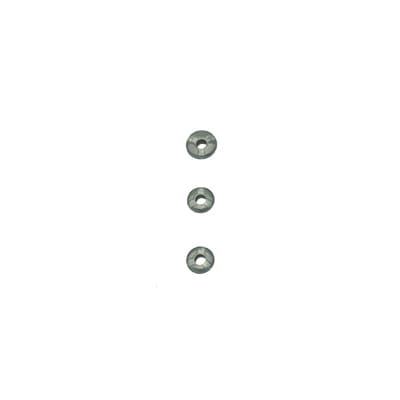 Eargels
Eargels